Documents, Links, and To-Dos
Posted 21 November 2006 under gtd, mac, quicksilver, technology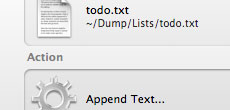
Like most people who sit in front of a computer for the better portion the day, I go through way more information than my feeble brain can hold. I’m always looking for good ways to store and process the interesting things I come across. A coworker recently turned me on to Yojimbo, an information manager for the Mac. It’s a cool application, but a few niggling product flaws and my general apprehension toward locking all my stuff into a small-time application prevented me from buying a licensed copy. Instead, through a combination of OSX trickery and free software packages, I’ve come up with a scheme that works for me; maybe it can work for you, too.
Welcome to the Dump
Everything I want to save goes in a folder in my home directory that I’ve affectionately dubbed “The Dump.” Inside this folder, I have various subfolders for work, projects, links, lists, etc. I also have a folder called “Dumpbox” where I capture things to be processed later. To keep the dump accessible, I created two shortcuts. The first is in the Finder home menu, like so:
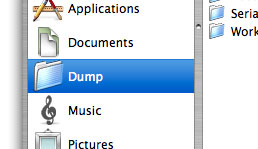
The second is a shortcut to the dumpbox on the desktop, which allows for easy drag-and-drop bookmarking. You can create this shortcut by holding the apple and option keys and dragging the folder from the finder to the desktop.
PDF Printing
The best feature (imho) of Yojimbo is the option to print a document or website as a PDF straight into the application. Fortunately, it’s not difficult to duplicate this functionality using some built-in mac magic. Anytime a site urges me to “print this page for your records,” I bring up the print menu and select this option:
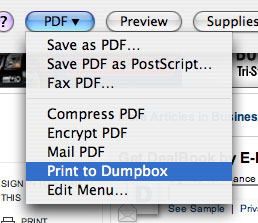
Blaow! Instant archiving.
Quicksilver
If you’re not already using Quicksilver, you should head over and get your copy of the best application launcher (and so much more) on the planet. Go on, I’ll be here when you get back. It’s an incredible piece of software with a great community1 around it. Anyhow, I have a file in my lists folder called “todo.txt” where I maintain a list of (gasp) to-do items. Using the method described here, I set up a trigger (apple+option+T) to quickly append a new to-do item to the list. A similar trigger brings up the list in a text editor to revise and delete items.
Geektool
GeekTool is a clever (and free) utility for displaying logs and files on the desktop. I use it to print out a numbered list of my to-do items and to show the contents of my dumpbox folder. To do this, I created a new entry and filled in the following command:
echo “To Do:”; cat -n ~/Dump/lists/todo.txt; echo; echo; echo “Dumpbox:”; ls ~/Dump/Dumpbox
And just like that …
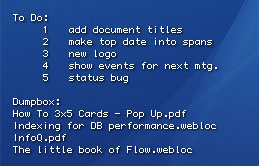
I know this setup lacks some of the features and flash of other solutions, but what’s important is that it actually gets used, rather than sitting on my taskbar looking flashy. And feature-filled.
1 Here are some good places to start:
« Obnoxious Poker-Themed Vanity Plates
My Ultimate MP3 Player »